One of Sub Machine's most nifty features is the program's ability to detect scene changes and fit the time code accordingly.
The easiest way to learn about the Scene Spy is to use it in practice:
The autodetect method (recommended):
1. Load a clip that has not been processed by the converter or video scanner.
| 2. | Make sure your video clip is precisely calibrated, for all inaccuracies will be mirrored in the scene change detection process. |
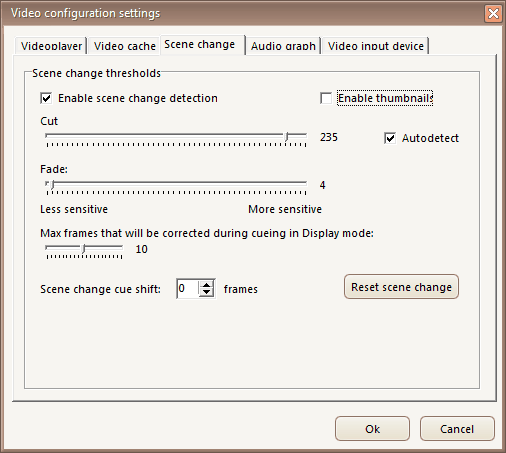
| 3. | On the Options tab, select Setup/Video Configuration/Scene Change. If it is not already there, put a tick at Enable Scene Change Detection and one at Autodetect. |
| 4. | Use the converter or choose Video/Video tools/Scan video content and wait while the machine goes through the video clip and finds the scene changes. It takes some time, but you may use the computer for other tasks while doing it. |
The scene change data are automatically saved when you exit the program or load another video clip. If you want to save them immediately, use the Adjust Time Code save button
The manual tuning method (not recommended):
| 1. | Remove the tick at Autodetect. |
| 2. | Make the value of Cut 235. Ignore Fade for now. Make Max Frames 10 – that's the number of frames allowed to miss. Choose OK. |
| 3. | The next scene change may now be found pressing Numpad3, and the previous scene change pressing Numpad1. |
| If the Scene Spy finds too many frames that aren't scene changes but merely part of a pan, you must lower the Cut value in the above-mentioned menu, but only slightly! Try 233 next time. The detection process will not stop till a scene change is found and if the sensitivity is set too low the process continues till the start or the end of the video clip is reached. It is, however, possible to stop it by clicking ... yes, you are right ... the stop button. |
| If scene changes are skipped the Cut value must be raised, but just slightly. Try 237 etc. (Letterbox format movies demand a high Cut value, because the top and bottom parts of the picture are black spaces that don't change, but there's a way around this.) |
| When scene changes have been detected the Scene Spy will no longer step through the video clip frame by frame, but jump between the changes found. |
See also:
Fitting an old subtitling to scene changes
How to crop letterbox video clips for easier scene change detection