Embed subtitles in separate stream (recommended): The advantage of this method is that you can have several different languages embedded into the same video clip by adding new subtitle streams to the clip. And since no reencoding is taking place, it will be completely lossless no matter how many streams are added. Furthermore, the process only takes a few seconds, as the video clip is not converted, but used as is.
For testing the resulting video "VLC player" is recommended (enable subtitles and choose subtitle stream in player), but a lot of other video players also support subtitles in a separate video stream.
Language of the subtitle stream will be set to whatever is specified for the current subtitle under subtitle file properties.
Burn into image: This process takes time, and the video conversion is not lossless.
Both: Subtitle 0 is automatically removed, so please insert a new Subtitle 0 if you want the first subtitle included.
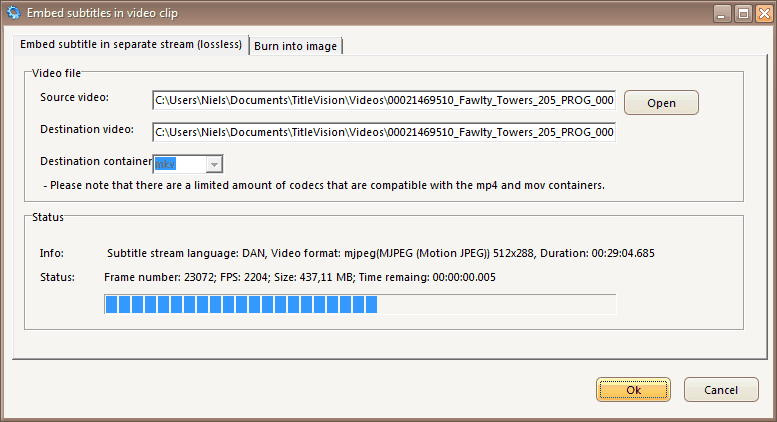

Separate stream. Subtitle font and size are determined by the viewer program.

Burned into image. Subtitle font is the one used in the program.
The final look is, however, dependant on the video clip resolution.