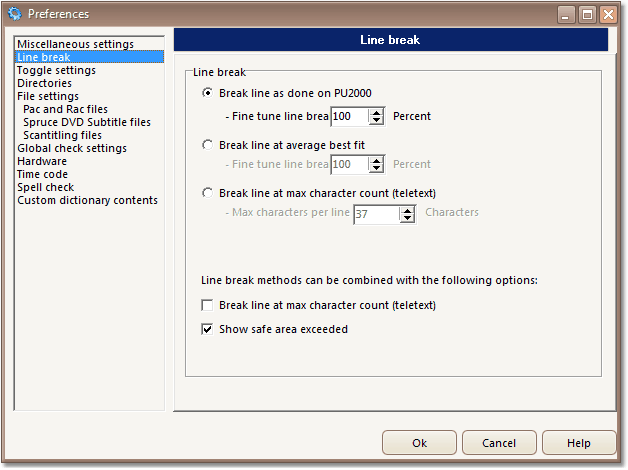
Line break
Several options are available:
| 1. | Break line as done on PU2000 |
Line length will be determined by the width of the characters (approximately same standard as a Screen 2000 system). This is the normal choice for proportionally spaced text on a 4:3 screen.
| 2. | Break Line at max character count |
Lines will automatically break at the length chosen below and the number of characters chosen will be allowed. This is the normal choice for monospaced text (teletext) on a 4:3 screen.
- Max Characters Per Line
Default: 37. This setting has no effect under choices 1, 3, and 6.
| 3. | Show safe area exceeded |
The line will not break until the cursor reaches the edit window end. Letters outside Safe Area will be colored red. Position of Safe Area limit can be fine tuned by user. 100%=approximately like PU2000 standard. If you tick this option you can load files made on other systems without risking unwanted line breaks.
| 4. | Both 1 and 2 |
The line will break when one of the two conditions is met. To combine 1 and 2, select "Break line as done on PU2000" and tick the "Break line at max character count" box.
| 5. | Both 2 and 3 |
The line will break when max character count is reached and be colored red when safe area is exceeded. To combine 2 and 3, select "Break line at max character count" and tick the "Show safe area exceeded" box.
| 6. | Break line at average best fit |
| Line length is calculated from the font used and the actual size of the characters. A fine tuning set at 75% will result in approximately same line length as option 1 at 100%. |
See also: