Recording with a tv card demands considerable resources and you can't use your computer for anything else while doing it. Let's take it one more time:
While recording with a tv card you can't use your computer for anything else
It's a good idea to shut down all other programs before starting. Deactivate screen blanker and power management or at least give these functions a couple of hours' delay. If you have a permanent internet connection, you should definitely deactivate it to prevent your machine from downloading updates while recording. Also make sure your antivirus program does not start scanning your system while you are recording. If your are using Zone Alarm or another firewall program, you must deactivate your internet connection. Under XP it is done by choosing Start/Network connections/Show network connections/Lan connection/Deactivate. If you want fast access to this function, make a shortcut by dragging the Lan connection icon to your desktop.
When you are ready, click the movie clip icon on the video control bar, opening the "Video clip Manager" window.
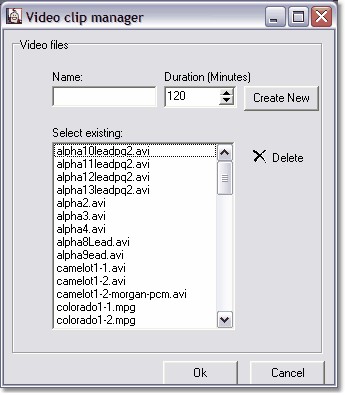
Give your recording a name in the "Name" field and a duration in the "Duration (Minutes)" field.
(If you want to overwrite an earlier recording, you may write the name again in the "Name" field and choose "create new" or you may choose the name from the list and click the OK button. If you want to delete a recording from the list, choose the name and click "Delete". You may also delete files in the good old Windows way, using the Explorer.)
Insert the video tape in your VCR, start it, wait till the initial auto tracking routine is over, and then click "Create new".
The recording has started and will stop when the number of minutes stated have passed. You may, however, stop it at any time by clicking "Stop".
When the recording stops, a menu named "Adjust timecode" will pop up.
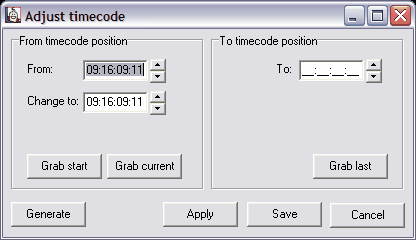
For the moment just click "generate" and "save" to remove the menu again.
That being done you may run the recording by clicking the blue arrow on the video control bar.
With the navigational slider you can hop to any scene in your video clip. You can also use keyboard shortcuts to stop, run, wind, rewind, and step back and forth frame by frame. But before you start working with the recording, you must check it for sync problems and time code deviations and calibrate it.