![]() Ctrl+Shift+R
Ctrl+Shift+R
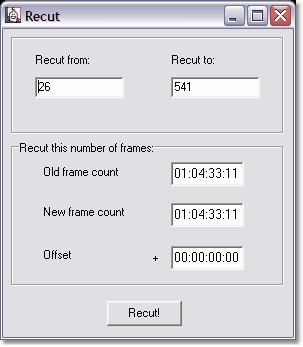
This feature is used to change the offset of one, more, or all subtitles in the work file.
Old Frame Count
The in cue of the subtitle chosen in the Recut From field.
New Frame Count
The value of Old Frame Count plus the value of Offset. If the Offset value is negative, the New Frame Count will be less than the Old Frame Count.
Offset
The number of hours/minutes/seconds/frames to add/subtract. The plus or minus is toggled with the plus or minus key on the numeric keypad. Frames may be increased/decreased with PgDown/PgUp.
A Couple of Examples
1) You want to shift the time code a couple of frames back.
•Enter the number of frames in the Offset field
•Choose minus on the numeric keypad
•Click the Recut! button
2) You just got a new version of a movie with a whole new and different time code.
• Pause the movie at the exact spot where you know there is supposed to be an in cue, eg. right after a scene end.
• In the Recut From field: Enter the number of the subtitle supposed to be at this spot (that is: the one you put there on the old tape).
• In the New Frame Count field: Manually enter the time code burnt into the film (usually at the top). Note that the offset also changes.
• If you want to recut the whole subtitling, cycle through the fields with TAB until you get to the Recut From field, then change the number here to 1 (or maybe 0 if you're preparing a Scantitling file). Please note that this changes the Old Frame Count and the New Frame Count, but not the Offset.
• Hit the Recut! button
See also:
Capture and recut remaining in cues