If Microsoft's Word 97 or higher is present, you may benefit from its many functions - Spell checking, Search&Replace etc - without even leaving the subtitling program.
a) Click the Word icon on the icon bar. Sub Machine will run MS Word within the viewport without shutting down. Several icons will be shown, depending on your own configuration of MS Word.
b) The work file will be transformed into a Word document in the edit window, allowing you to make changes using Word.
c) To leave Word Mode click the Word icon once more and wait for the system to unload MS Word again. This may take a few moments.
d) The changes you may have made are now part of your work file.
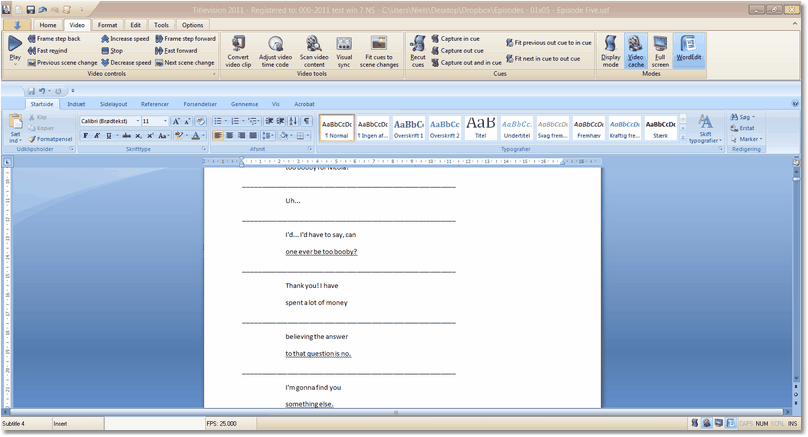
In Word Mode Microsoft Word is run from within Sub Machine as part of the program
Word mode may be used for
•Spell checking (if you have used Word before and want to keep doing it)
•Printing text
![]() Be careful not to make any changes to subtitle separators:
Be careful not to make any changes to subtitle separators:
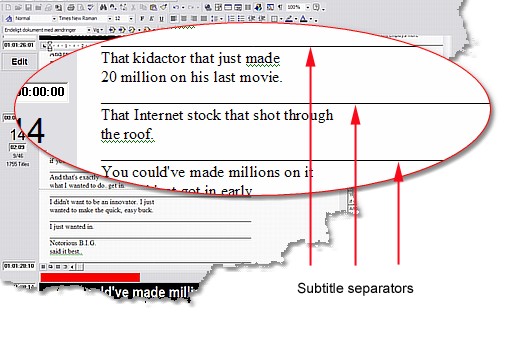
A subtitle separator consists of 58 underscores ( _ ).
Changing it in any way may render the work file unusable.
![]() Be careful not to make any changes to color tags:
Be careful not to make any changes to color tags:
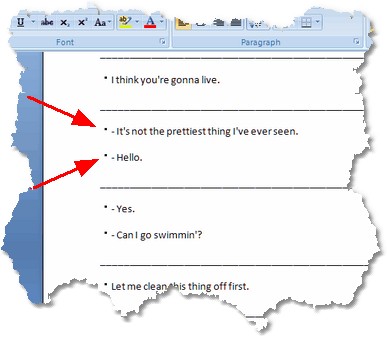
In Word the color tags are shown as small squares.
Changing them in any way may render the work file unusable.
See also:
![]() Ctrl+W
Ctrl+W