This example is using the Ribbon menu icons:
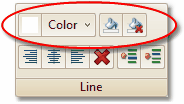
A click on "color" or the small arrow opens this menu:

As soon as a color is selected, it stays focused:
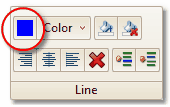
One click on the color itself will color everything to the right of the cursor on the cursor line.
If you want to color the whole subtitle, click the paint bucket. Or just click the color while holding down Crtl.
If you want to remove the coloring, click the crossed out paint bucket. Note: Not just the line coloring, but the whole subtitle's coloring will be cleared.
Separate words can be colored if they have been marked with shift+arrow first.
Ranges can be colored/uncolored using the Format/range edit/set text color menu or the context window popup menu.
Whenever a color is selected, it is applied to all new subtitles until unselected. For colorless text, select "remove color formatting".
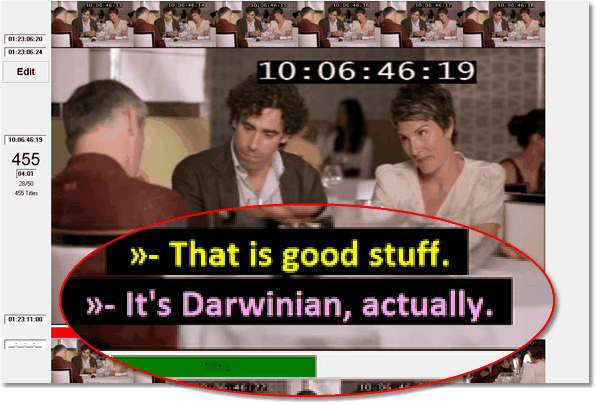
Colors are marked in the edit window with the sign »
Limitations:
It is not possible to color the background.
It is only possible to save/load/import/export colors in five formats: usf, 890, xif, Final Cut Pro and pac (and only as a PU2020 pac file).
See also:
Differences between PU2000 and PU2020 files
Loading and saving pac and rac files