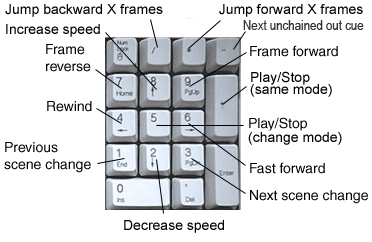
Numpad shortcuts
Whenever a numbered key on the NumPad is pressed, display mode is triggered. The only exceptions are NumPad0 that captures the out cue and NumPad5 that invokes display mode when the video clip is playing and edit mode when the video clip is stopped. This is extremely practical for a combined viewing/editing session.
Numpad1 and Numpad3: Find previous and next scene change. Only valid if scene change detection is enabled.
Numpad2 and Numpad8: Increase/decrease speed. Speed rates are defined in the Video cache configuration menu.
Numpad5: Play/Stop. When playing, Display mode is invoked. When stopping, the system shifts back to edit mode. In practice this means that you hardly ever need to think about switching between edit and display modes any more. If you are in the habit of creating several subtitles before cueing them, you may want to use Alt+Numpad5 whenever you want to see the video clip. That makes the program stay in edit mode and the film will not keep jumping to the last subtitle with a time code. If you want alternative options there are two other ways to to avoid automatic display mode activation:
•Assign a key to the video/play forward function. Pressing this key will play/stop a clip without mode change. Default is NumPad plus, but some systems do not agree with this assigment and may crash at startup.
•With the Options/Setup/video configuration/video cache/video cache control/disable display mode activation option ticked you can work the old-fashioned way, toggling display/edit modes with F3.
Numpad7: 1 frame reverse and stop
Numpad9: 1 frame forward and stop
Numpad4: 1 second reverse and play. Repeated pressing of this key is the equivalent of rewinding.
Numpad6: 1 second forward and play. Repeated pressing of this key is the equivalent of fast forward.
The functions above are automatically done in display mode. If you want to do the same in edit mode, you must use Alt+NumpadWhatever. Or, as already mentioned, with the Options/Setup/video configuration/video cache/video cache control/disable display mode activation option ticked you can work the old-fashioned way, toggling display/edit modes with F3.
Other keys to ease the work
Numpad/: Jump backward X frames and stop.
Numpad*: Jump forward X frames and stop. X is defined in the Video cache configuration menu.
Numpad-: Go to next unchained out cue.
Numpad+: Play/stop without changing mode.
Ctrl+Numpad-: Go to last stop position
PageUp/PageDown: In edit mode a still picture matching the in time code is shown. The same happens in display mode, only the video clip will play on.
Alt+PageUp/PageDown: Go to previous/next subtitle and play video clip (Both edit and display modes)
Shuttle
On laptops without a numeric keypad you either have to use an extra keypad (but not all laptops agree with them), an extra keyboard, or a USB shuttle (which may of course also be used on desktop PCs). We recommend the ShuttlePro from Contour A/V.
