1) Select the Tools tab:
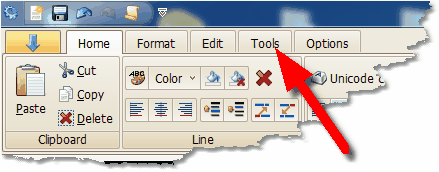
2) Click Convert video clip:
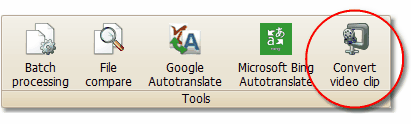
3) In the Video converter window, click "Open", pick your video clip and click "Ok".

If you don't have a video clip, use videoclip1.avi, which you downloaded with the program setup zip file.
For more about the converter, click here.
If you don't have any video clips, click "Open Url" and paste this link: http://www.titlevision.dk/videoclip.avi into the Url field and click "Ok". Wait patiently a few seconds till the program autofills the Source and Destination field, then click "Ok" in the Video converter window.
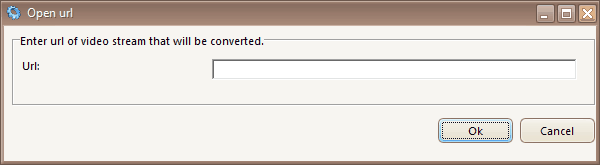
The program now converts the video clip to a manageable mjpeg clip, finding scene ends and audio data. This may take a few minutes, but is worth waiting for.
4) When the conversion is done, the slider bar and audio graph pop up. Select Video/play
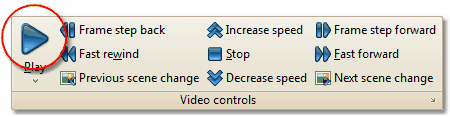
•The video picture and audio graph with visible scene end markers should be shown.
•The sound should be heard.
•The time code should be running.
Now test video cache
![]() You must put your video clip on a hard drive. The program needs to be able to write to the folder with the clip. You can not work with clips on a dvd drive.
You must put your video clip on a hard drive. The program needs to be able to write to the folder with the clip. You can not work with clips on a dvd drive.
See also: